
Learning to type using all ten fingers and mastering the correct finger placement is undoubtedly a great skill. But between us, I've spent my entire life “pecking” at the keyboard with two fingers, and when typing, I place far greater importance on something else. And that is the layout of the keyboard.
Webmasters, programmers, or copywriters encounter the problem that many frequently used characters are either completely missing or less accessible on the Czech keyboard. Typographic characters suffer the most, like Czech quotation marks „ “, ellipsis …, multiplication sign ×, copyright ©, etc. Typically, this is resolved by switching between two keyboards, Czech and English, and memorizing a million Alt-number shortcuts to substitute for the missing characters. Either way, it greatly hinders creativity. Could there be a better way?
Custom Keyboard Layout
The solution is to create your own keyboard layout. I perfected mine about ten years ago, and it's suitable for programmers, web designers, and copywriters, containing all the essential typographic tricks like dash, double and single quotation marks, etc., intuitively placed. Of course, you can customize the layout further, as described below.
All typographic characters are accessible via the right Alt, or AltGr. The layout is intuitive:
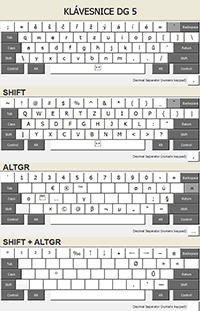
- Czech double quotation marks „“ AltGr-< AltGr->
- Czech single quotation marks ‚‘ AltGr-Shift-< AltGr-Shift->
- non-breaking space AltGr-spacebar
- multiplication sign × AltGr-X
- ellipsis … AltGr-D (dot)
- en dash – AltGr-hyphen
- em dash — AltGr-Shift-hyphen
- copyright © AltGr-C
- trademark ™ AltGr-T
- € AltGr-E
- ø AltGr-O
And so on, you can view the entire layout on the images.
Download: klávesnice dg v5 (for Windows)
How to Create Your Own Keyboard Layout?
It's easy and fun. Directly from Microsoft, download the magical and well-hidden program Microsoft Keyboard Layout Creator (requires .NET Framework to run).
Upon launching, you'll see an “empty” keyboard, meaning no layout is
defined yet. Starting from scratch isn't ideal, so find the
Load existing keyboard command in the menu and load one of the
standard layouts (like the classic Czech keyboard).
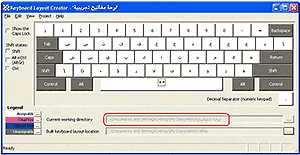
For each key, you can define the character that is typed when the key is pressed alone and also when combined with modifiers (i.e., Shift, Ctrl+Alt (right Alt), right Alt +Shift, Caps Lock, and Shift+Caps Lock). You can also designate a key as a dead key, meaning the character is typed only after pressing another key. This is how accents like háček and čárka function on the Czech keyboard.
The real gem is exporting the finished keyboard layout. The result is a full-fledged keyboard driver, including an installation program. So, you can upload your keyboard to the internet and install it on other computers.